Say you have a shape that you want to add some curves to.

Here I want to add some curves to the bottom straight line (it’s the outline of a super hero cape). Here’s how you do it.
1. Add some anchor points.
Select your shape, find the straight line you want to add a curve to, and add anchor points where you want the curves to appear.
First select the ‘Add anchor point tool’

Then add your anchor points by clicking on the line where you want them to appear (more dots should appear on the line).

See where the straight line used to have no anchor points between the ends. Now it has two.
2. Add some curve.
Select your direction tool (shortcut – A)

then select the anchor point(s) you just added, and pull them in the direction you want your line to curve.

See how that bent our line? Next let’s smooth it out.
3. Smooth it out.
If you want jagged lines, you are done. If you want these to be curved, we need to convert these anchor points to ‘smooth’.
Using the same selector tool (short cut – A), select the anchor point you want to convert and then go to the top Illustrator and select ‘Convert Selector Points to Smooth’.

That should now smooth out your line and give it some nice curve.
Happy drawing!
Links that help








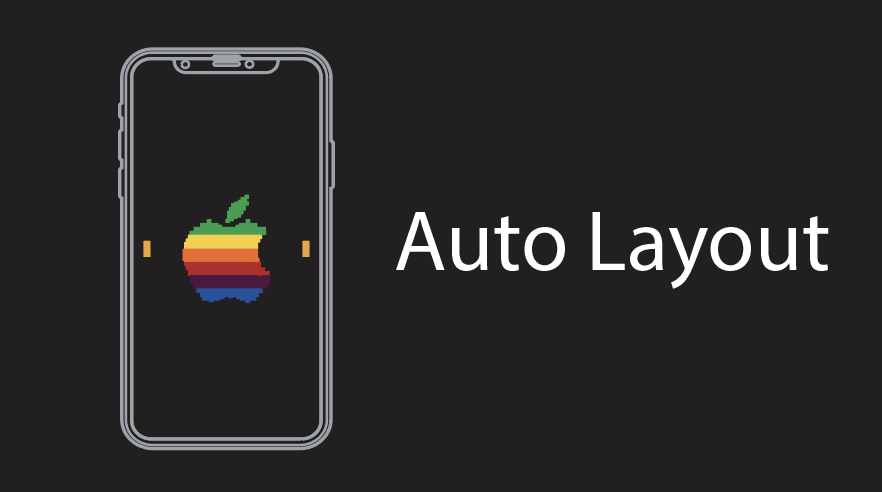















Oct 01, 2015 @ 12:44:29
What is ‘the top Illustrator’?
Feb 14, 2018 @ 16:54:51
It means the top [of] illustrator, the toolbar with the ‘curve anchor point’ option is usually positioned on the top of the screen horizontally.
1 Click on the direct selection tool, usually the light coloured arrow on the vertical toolbar on the left hand side.
2 Select the jagged corner (the anchor point) of the shape you want to curve.
3 This should then show a small icon, with a curved path and anchor point, at the top of the page. Within the horizontal toolbar. Click on it.
If it doesn’t show up, make sure you are still using the direct select tool, that you have definitely selected an anchor point, and that your shape is complete. Make sure the Anchor Point options are also available. (on CS6 in Windows there is a drop down menu on the top right of the screen).
If you want to curve more than one edge at once then hold down the Shift key to select each anchor point of the shape (still using the direct select tool) until you are finished. Let go, then click on the Convert icon.
Example (should be the similar in previous Photoshop and CC):


anchor point menu available on CS6 as an example
ps just noticed your post is an old one 🙂
🙂