Illustrator
Adobe Illustrator
How to stop Illustrator from selecting outer objects
Illustrator > Preferences > Selector & Anchor Display Check 'Object Selection by Path Only` Commands
Cmd + ` (switch tabs)Can’t resize Show Bounding Box
Custom shortcuts
Shft + Cmd + ; Rearrange artboardsCmd + Opt + A Select all artwork in artboard
Illustrator windows won’t fit on screen
Press ‘f’ – should bring all windows back and resized correctly
Apply Color
Select black and white object you want to color.
Press ‘i’ to get the eye dropper thingy.
Then tap the shape you want the color from.
And it will apply to your shape!Smart Guides
To get illustrator to gives you snap guidelines go: Command – UResize canvas
Shift – OArrow heads
Window -> Stroke -> Arrow heads
How to make a speech bubble
Rounded corners
Pen (p)
Esc-V to deselect
Path finder (square within square) (Window -> Pathfinder)
– from menu on right hand side
Shape modes unite
http://help.adobe.com/en_US/illustrator/cs/using/WS714a382cdf7d304e7e07d0100196cbc5f-645ea.htmlCentering an object on the clipboard
Window -> Align
Check ‘Align to Artboard’
Then just select and center your object/image.round corners
object -> path -> offset path (rounded)increase line spacing
Option -> up or down arrowincrease letter spacing
Option -> left/right arrowTurn font into image
shift-command-o
(select text) Type -> Create OutlinesInsert symbol
Window -> Type -> GlyphsSelect a color
Use the eye dropper, then click on the part of the image you want to sample
Then select on the (closed image) you want to paint. That color should appear in the pallette for you to select.or
Select the shape you want to color. Press ‘i’ for wand, then click the image you want to sample. Voila!
Move shape forward and back
command []Scaling
If you can’t scale for some reasons, make sure the ‘bounding box’ is on.
This is what lets’s you grab a corner, hold shift, and stretch it out.Adobe Illustrator Short Cuts
shift command increase / decrease font size
option -> <- kerningCreate an explosion
http://www.trainstation.cc/Tutorials/Illustrator/starburst-tutorial.html
To stretch anchor points go Direct Selection Tool (A)
And then double click the on the anchor point you want to strech outCut or slice a path
Grab the scissors and tap where on the line you want the cut to be made.
Then select and remove.Guides
If you love the snapping guidance of how to line things up check:
View -> Smart Guides is turned on.
Backgrounds
Radial Gradient Background
– draw fill box of color
– Window -> Swatch Libraries -> Gradients -> Fades
– Select fade to black
- Make it radial
![]()
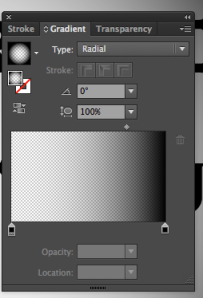
- Type ‘G’ to bring up your gradient slider and then slide the buttons to change gradient
http://www.vickiwenderlich.com/2011/06/illustrator-tutorial-basic-backgrounds/#comment-101921
Multiple art boards (annoying ‘page’ box)
File > Document Setup > Edit Artboards (delete)
Round corners
Effect -> Stylize -> Round corner
How to get ride of annoying 3d perspective grid
Shift -> Command -> I
View -> Perspective Grid -> Hide Grid
How to export artboards as pdf
Give the art board a name, and it will export.
To get the script to permanently show up, you need to copy it into the Illustrator script dir.
&gt; cd Applications &gt; cd Adobe\ Illustrator\ CC\ 2019 &gt; find . -name "ImageTracing.jsx"Copy script there
How to copy color
Use the eye dropper to select. The click to apply.
– Hold Shift to copy only stroke
– Hold Alt to copy only fill


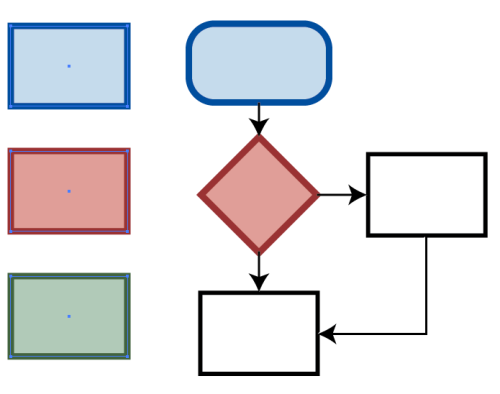









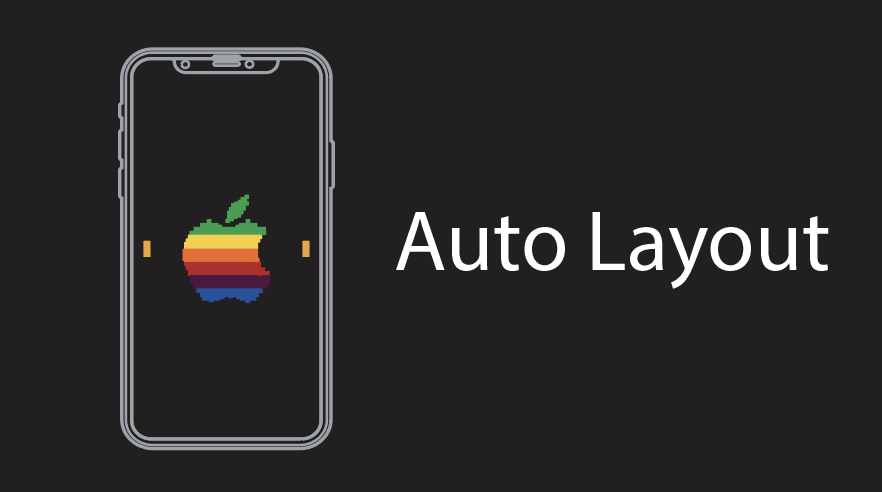















Leave a comment