Apple has a whole new way to handle different device sizes. They call it making your apps adaptive. It’s powerful. But confusing at first. Here is how you handle going from portrait to landscape.
Great and app and stick a button in the middle with some basic constraints.

Now what we are going to do, is add two more constraints here. One width for what the button is it portrait (or regular mode) and another for when it is in landscape (or compact height mode).
You can tell what mode you are currently in by looking here

The way to add a specific width constraint for portrait iphone (wC hR) is to click the little ‘+’ sign and then select the variation you’d like to add.

So this says: “Add a width constraint of 100 for any width of compact height.” When you click the ‘Add Variation’ button you’ll see this.

That wC is a constraint that will now only be applied to widths that are compact (C).
To add a constraint for landscape mode flip your view to landscape. Notice now how we are wC hC.


Click on the width constraint. Click on that little ‘+’ sign again. And then add a constraint for the compact height scenario.


Now we have two two widths. One which is 50 for compact, and one that is 100 for regular height.
And you can see both of these at the same time if you go to the preview inspector. Ta da!

Note: The whole trick to this is to see what class size your device currently looks like

And then add a matching constraint with the same C & R.

Then that rule will only be applied for that configuration.
How to add / remove constraints depending on orientation
Find the constraint you want to be present in portrait but absent in landscape and click the ‘+’ sign by installed.

Then choose the orientation don’t want the constant to appear for (landscape = RC)

And then uncheck the check mark.

That means this constraint won’t be applied for this configuration. You could do all this programmatically. But this is much easier.
Links that help
https://developer.apple.com/videos/play/wwdc2016/222/








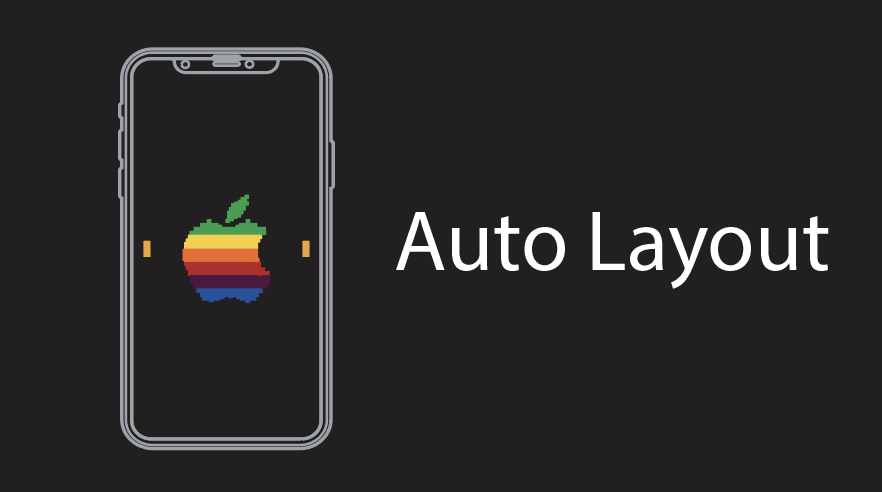















May 15, 2017 @ 20:40:56
Jan 09, 2019 @ 09:05:49
how to do this without story board